- Get link
- X
- Other Apps
Welcome back to my blog guys.
Today I will be sharing with you about how to change themes.
So let's start with how to navigate to the preferences menu/tab.
- Select the edit menu from the top bar.
- Then click on the preferences option.
You will then see a new pop up window open.
Under the preferences tab you will see quiet a lot of options like intereface, themes, viewport, etc
Let's begin with exploring different types of themes we can customise or use in-built themes.
Above we can see that we can chose from presets, install, or reset back to the default settings.
Here you can start to customise your interface based on your own liking by selecting various options under each tab and also use the color picker to change the color of the window or area.
Or if your just lazy like me and want to see if you like one of the in-built themes then click the presets dropdown.
In the dropdown you can select from 9 different themes. I will be showing you all the themes one by one so you will be able to preview here itself or try it out yourself.
- Blender Dark
- Blender Light
- Deep Gray
- Maya
- Minimal Dark
- Modo
- Print Friendly
- White
- XSI
So these were the different inbuilt themes from blender if you have any theme from an outside source then you can install it also.
So this is it guys about how to change themes based on your liking.
In the next blog we will see about blender built-in addons that we must have and a few other settings.








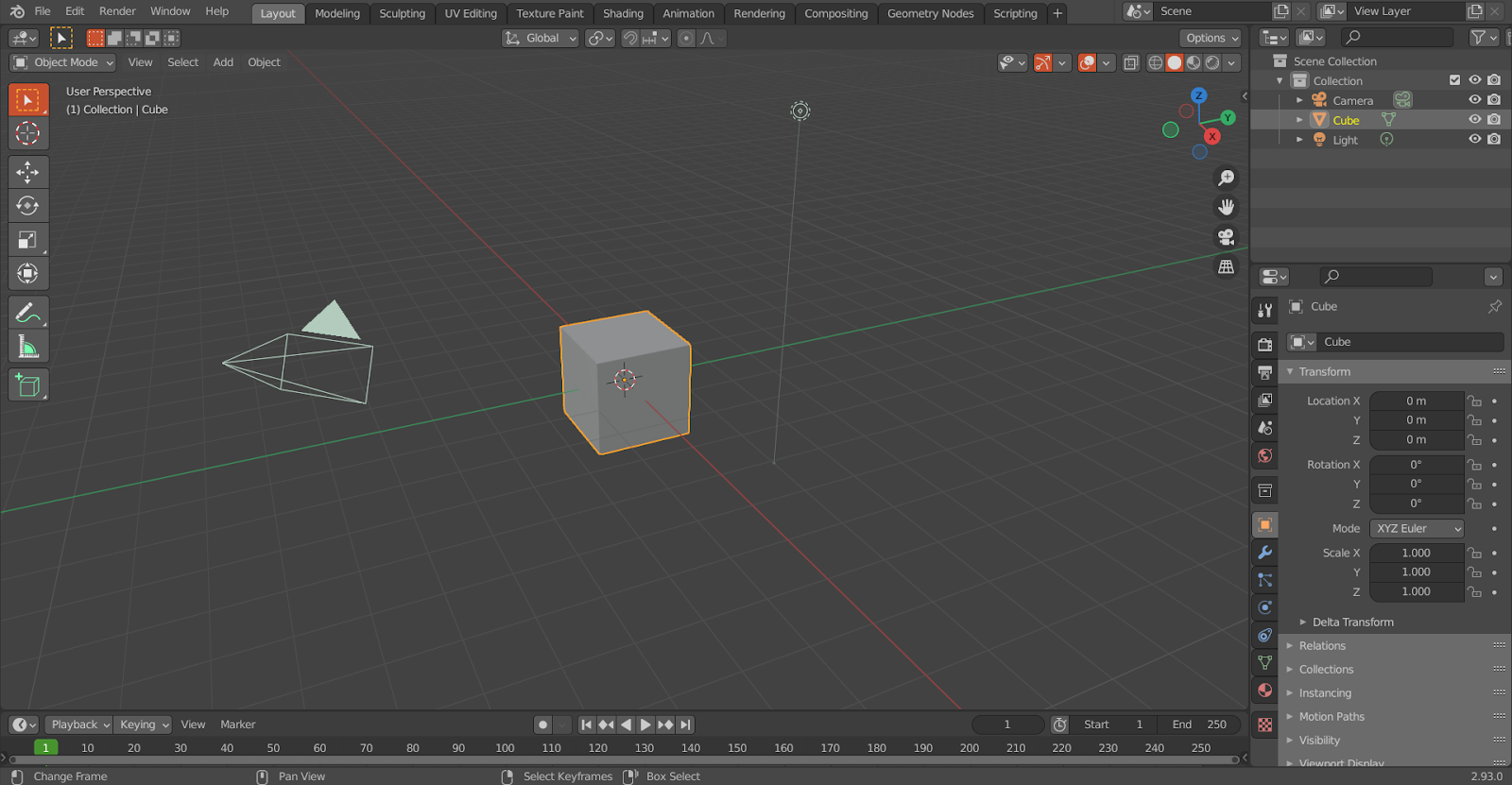






Comments
Post a Comment