- Get link
- X
- Other Apps
So guys, welcome back to my blog. Today I will be explaining about how to navigate around blender, its interface and UI. How to change a few settings and some more stuff.
First download the latest stable version of blender from the link given below.
So this is the first screen you will see after opening blender. This is the latest 2.93 version.
The opening screen or also known as splash screen will show the following information.
- This is the version of your blender application
- This shows the type of interface you can start with
- Here you can see and open recent files that you have saved
The following is the General interface
- Info menu: Here you can shift between various editing workspaces.
- Outliner menu: This menu shows the list and collections of all the objects in your scene.
- Properties menu: This menu gives you additional settings to change or play with and is different for different objects.
- 3D Viewport: This window shows your work and progress in real time.
- Tools panel: This panel enables you to choose different tools for editing your objects and this too changes for different editing menus.
- Timeline window: This shows the time information.
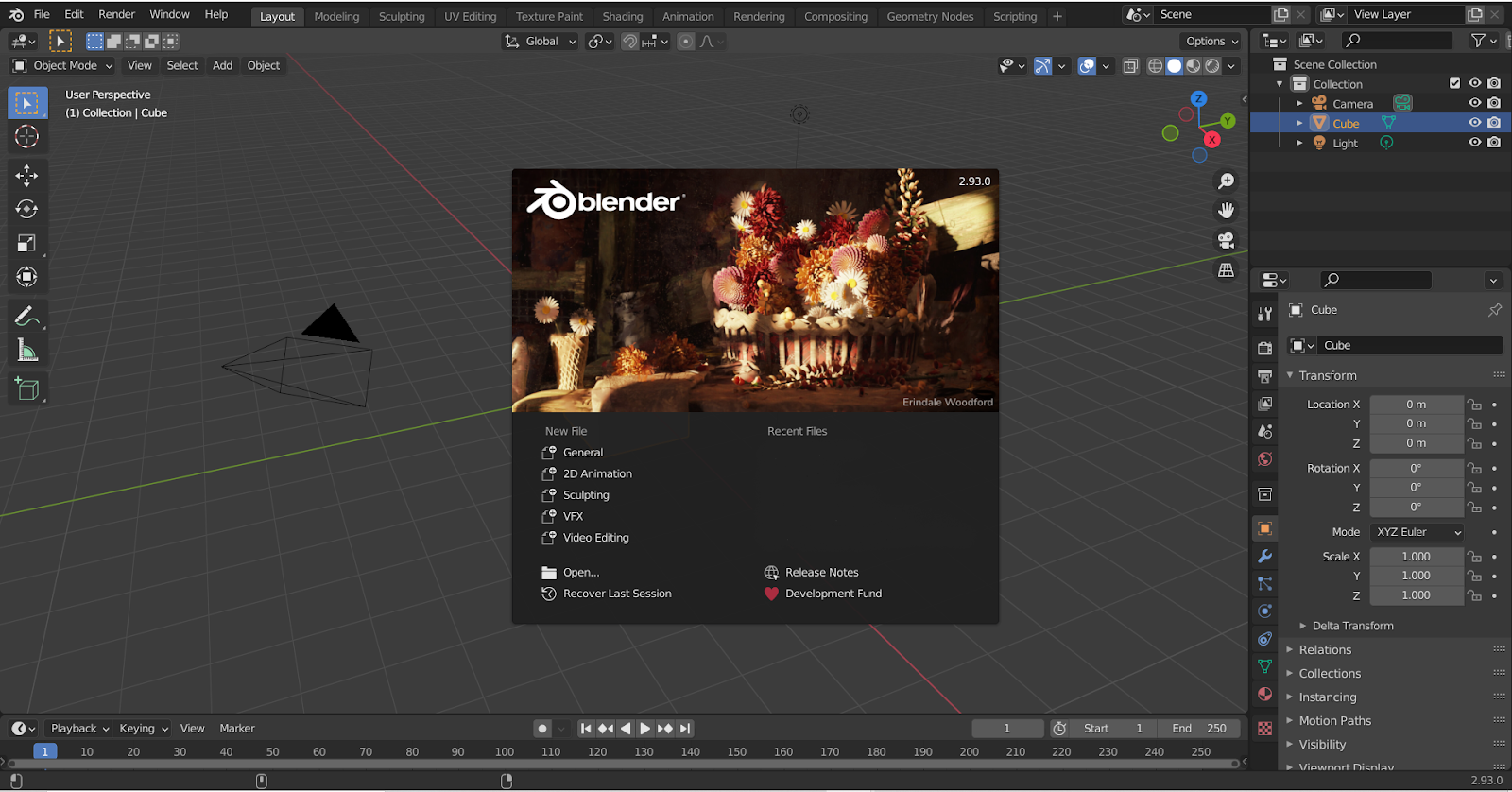


Comments
Post a Comment